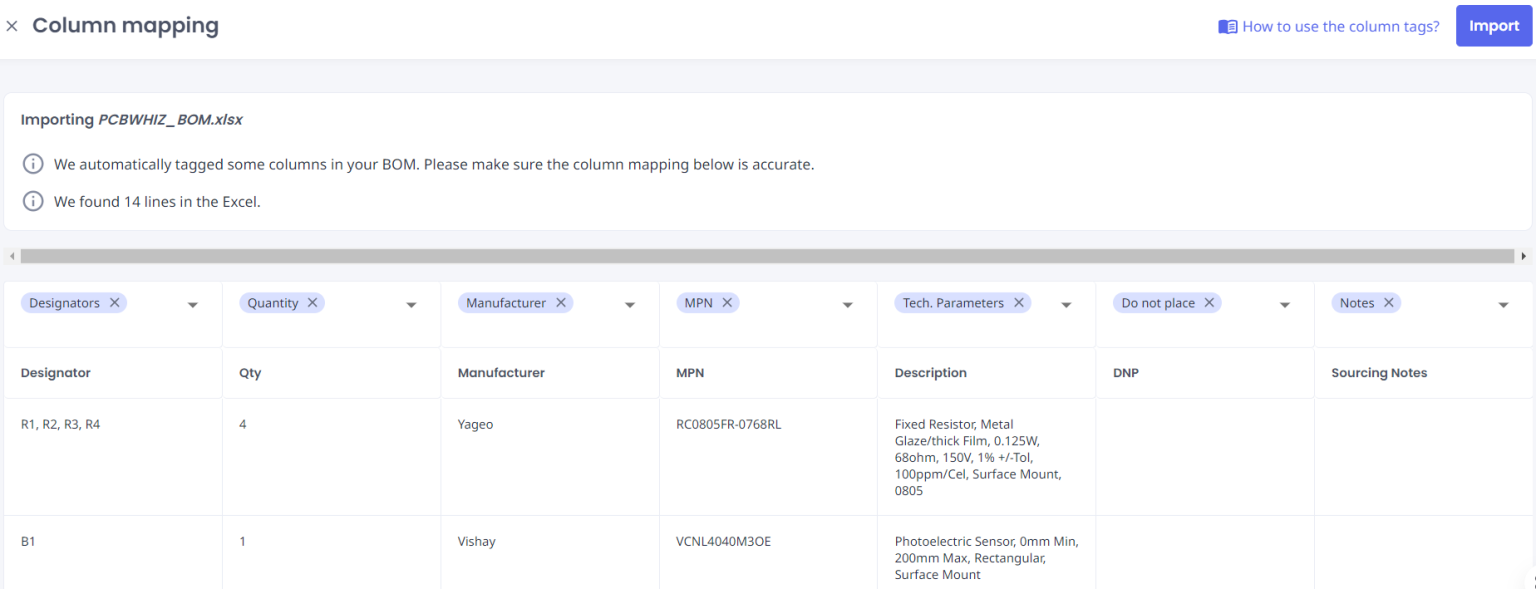Guidelines For the Format of Your BOM
Supported File Formats
You can upload your Bill of Materials (BOM) using the following file formats:
- .xlsx
- .xlsm
- .xls
- .csv
- .ods
Part Identification
The BOM importer identifies parts using Manufacturer Part Numbers (MPNs) or technical specifications. You can also use Customer Part Numbers (CPNs) or Internal Part Numbers (IPNs) if you've previously uploaded these into the system.
Handling Generic Components
For common components like resistors and capacitors, identify them by their technical parameters. Avoid listing these technical details in the MPN or Manufacturer columns. Instead, place them in a separate column.
Adding Alternative Parts
If you have alternative parts, you can include them in your BOM. You can either add them in additional columns for MPN and Manufacturer or list them on separate lines with the same designator and the necessary details.
Designators
When using the same designator for multiple components, ensure they are listed on consecutive lines.
❗ Important Notes on Column Mapping
| Guideline | Description |
|---|---|
| Use Tags Wisely | Apply tags to your BOM data for accurate part identification. |
| Double-Check Tags | If data spans multiple columns, ensure the tags are applied correctly. |
| Re-upload if Necessary | Incorrect tags can't be undone after import, so re-upload the BOM if needed. |
| Multiple Tags | You can assign multiple tags to a single column or use the same tag across different columns, which helps streamline the process and reduce manual effort. |
Data Types Recognized by the BOM Importer
Here are the data types the BOM importer recognizes and how they should be used:
| Field | Guideline |
|---|---|
| Designator | Uniquely identifies each component in the assembly. Can only be assigned once. |
| Quantity | Specifies the number of units per designator. Can only be assigned once. |
| Unit | Defines the unit of measurement. |
| Do Not Place (DNP) | Marks components that aren’t to be assembled. |
| Consigned | Identifies externally supplied parts to be excluded from material costs. |
| Manufacturer | Specifies the manufacturer's name associated with the MPN. |
| Manufacturer Free | Indicates parts that aren't tied to a specific MPN. |
| MPN | Manufacturer Part Number, assigned by the manufacturer. |
| SPN | Supplier Part Number, assigned by the supplier. |
| IPN | Internal Part Number, used if previously uploaded from an ERP system. |
| CPN | Customer Part Number, if recognized in your ERP system. |
| CPN Revision | Versioning for CPN if tracked in your ERP system. |
| Technical Parameters | Used for identifying generic parts or IPN components. |
| Notes | Allows for additional information, concatenating columns into notes or exporting to BOM. |
| Copy to BOM Export | Copies columns or notes into the BOM export for design or sourcing. |
Supported Values for BOM Importer Tags
Unit
Defines the measurement unit for components. Supported values include:
- Pieces: „pieces“, „piece“, „stück“, „stck“, „stk“, „st“
- Kilograms: „kg“, „kilogramm“, „kilo“
- Liters: „liters“, „liter“, „l“
- Meters: „meters“, „meter“, „m“
Consigned
Identifies externally supplied components. Supported values include:
- dnp
- dnf
- nc
- np
- n.c
- n.c.
- nb
- n.b
- n.b.
- nm
- n.m
- n.m.
- not fitted
- no fit
- nicht bestücken
- non monté
Do Not Place (DNP)
Specifies components that aren’t assembled. Supported values include:
- dnf
- nc
- np
- n.c
- n.c.
- nb
- n.b
- n.b.
- nm
- n.m
- n.m.
- not fitted
- no fit
- nicht bestücken
- non monté
Manufacturer Free
Indicates components that are not tied to a specific MPN. Supported values include:
- any
- frei
- free
- –
- #
- *
- open
- open source
- generic
- diverse
- divers
- herstellerfrei
- hersteller frei
- various
- undefiniert
- vorzugshersteller
Following these guidelines will ensure a smooth and accurate BOM upload process. If you encounter any issues or need further assistance, please contact our support team.
Keep Reading...
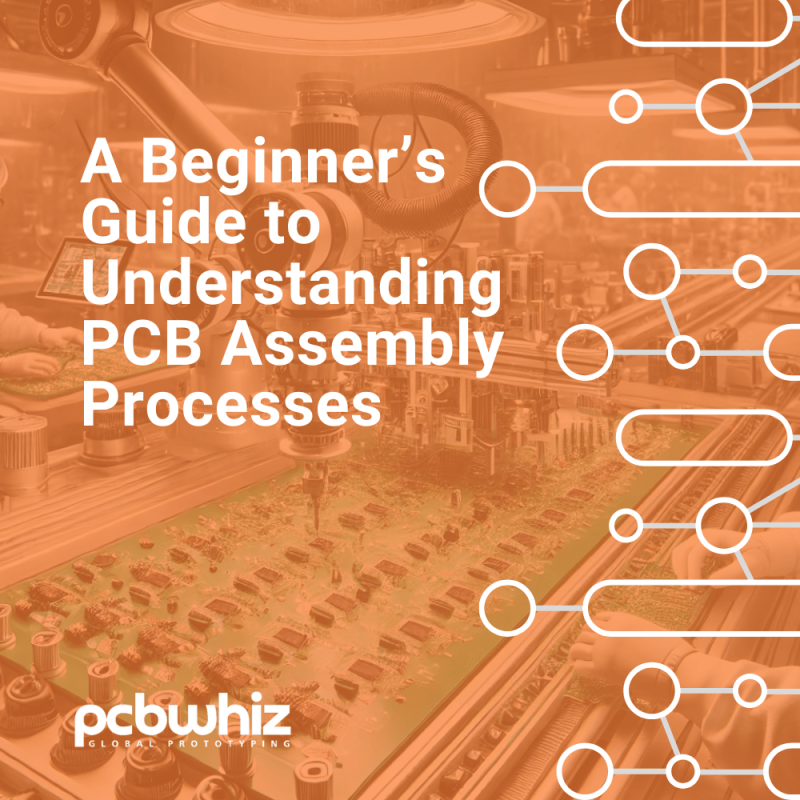
A Beginner’s Guide to Understanding PCB Assembly Processes
Die Leiterplattenbestückung (Printed Circuit Board Assembly, PCBA) ist eine entscheidende
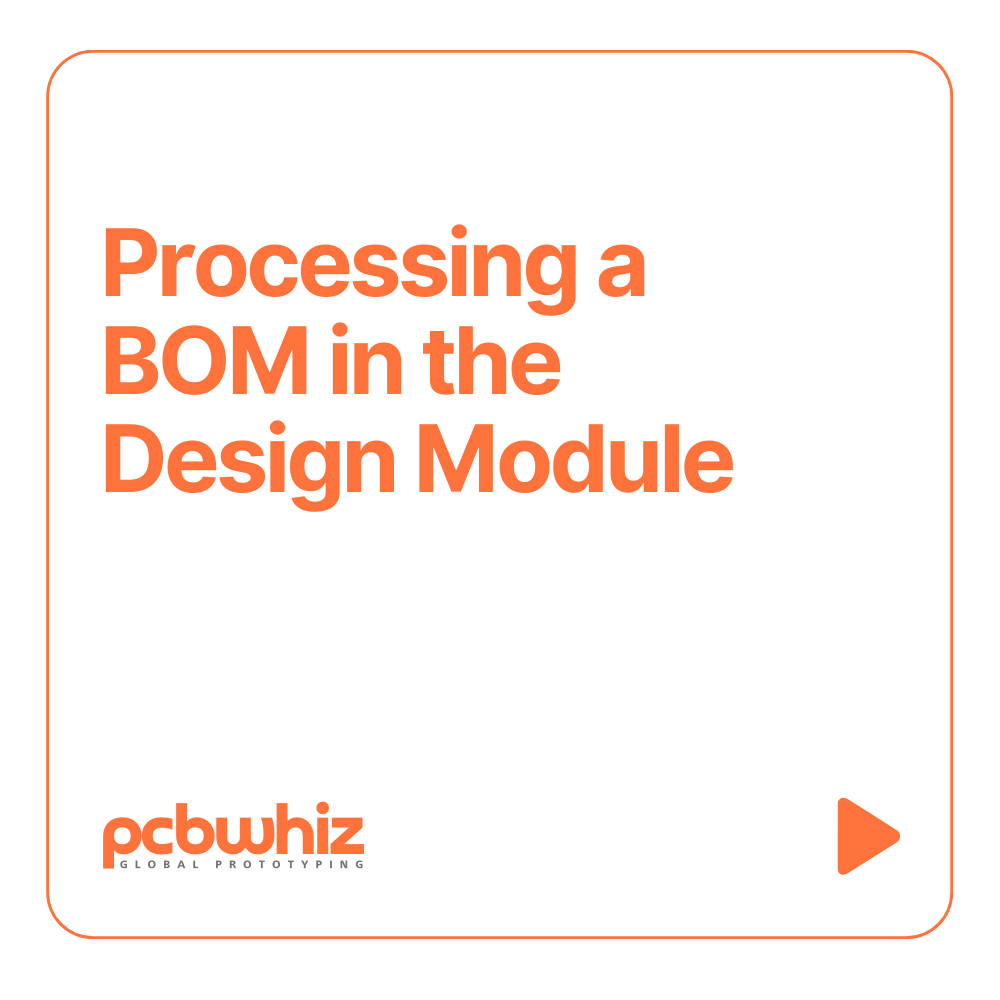
Processing a BOM in the Design Module
Einleitung Wenn Sie eine Stückliste (BOM) verarbeiten müssen, die Sie
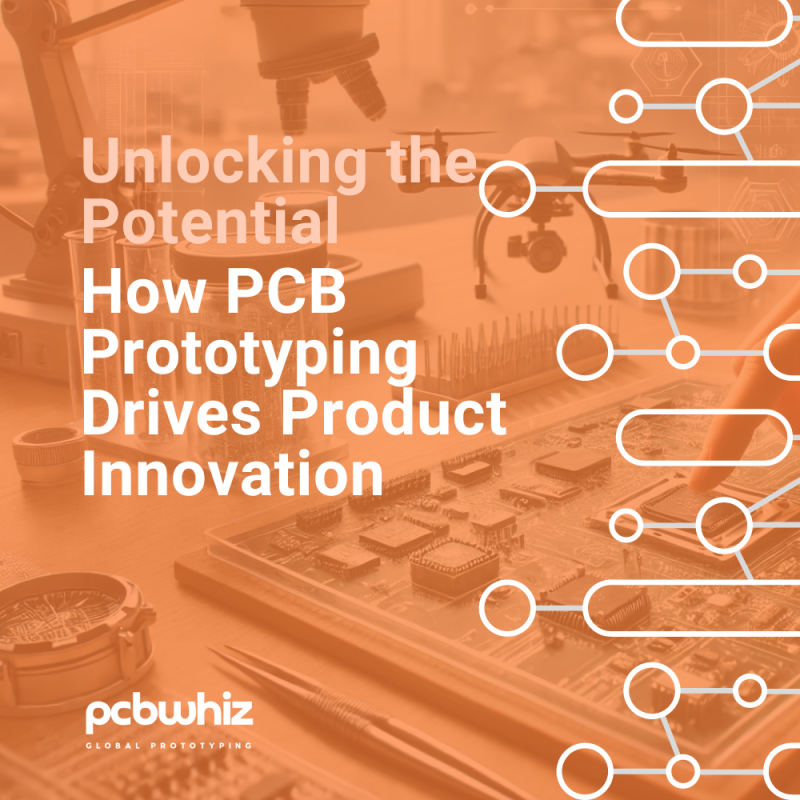
Unlocking the Potential: How PCB Prototyping Drives Product Innovation
Innovation ist der Herzschlag jeder Branche, treibt den Fortschritt voran,